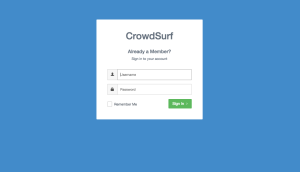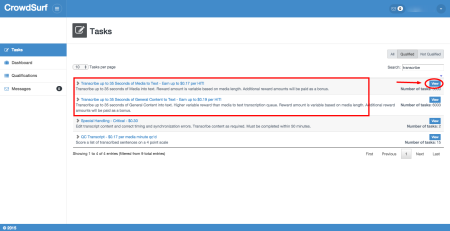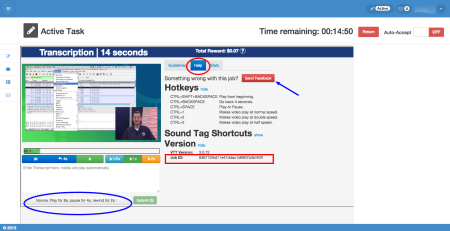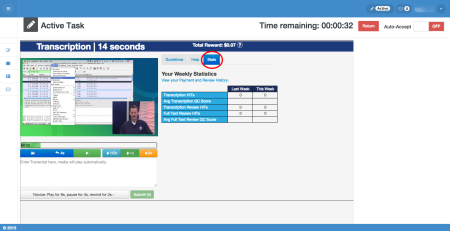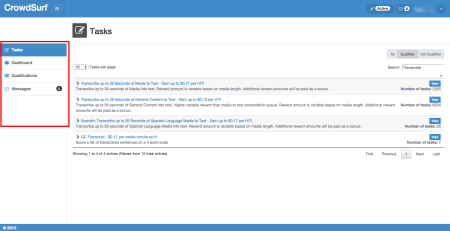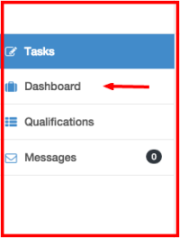CrowdSurfWork Platform Instructions
If you’ve reached this page, you have successfully set up your Work Market account and received basic log-in instructions for the CrowdSurfWork platform. (If this doesn’t apply to you, turn back now and wait for email instructions from the CrowdSurf team.)
This document contains your CrowdSurfWork Platform Instructions so that you can get started working through Work Market!
CrowdsurfWork is CrowdSurf’s efficient, user-friendly, and customizable editing platform for your transcription work! Below is everything you need to know about the CrowdSurfWork platform. Let’s start with the highlights!
Highlights
- Faster Load Times: Our new platform will reduce media load times by up to 50%!
- Speedier Saving: You’ll see a significant improvement when saving work, allowing you to continue to the next task much faster.
- In-House Repairs and Maintenance: With the CrowdSurfWork platform you can expect a more reliable service with less unexpected downtime.
- A New Updated Look: The CrowdSurfWork platform brings crowdsourced transcription to the future!
- New worker ID and Login: Access all of the same great tasks and dashboards, now with your very own CSW ID!
First Time Login
To access CrowdSurfWork Platform please use the following link:
https://work.crowdsurfwork.com/
Log in with your new Username and Password provided to you by the CrowdSurf team.
If you cannot find your Username and Password, it will use the following format:
Username: firstname.lastname
Password: csw.firstname.lastname
*If your username is already taken, the system will append a numeral to the username like so: firstname.lastname.1
Start Working
View, accept, work and submit tasks!
Once you have successfully logged in, you can click on view in any of the “Queues” that have tasks available and that you are qualified to work. All queues will be visible and available in one place. You should be able to see all queues now including the Review and Transcription queues.
Each queue corresponds to a set of qualifications. If you’re just starting out you will have the “Transcription Qualification” for the “Transcription Queue”.
To start working on a task, you must first click on the “View” button (see above) to preview, and then “Accept” (see below) to claim the task.
Your Active screen will appear once you have accepted the task.
Keep in mind that the “Active” button will always take you back to the task you accepted and are currently working on. The active task will only remain available for a limited time. If too much inactivity is detected while the job is accepted, it will return back to the queue.
Auto-Accept button will be “OFF” by default and will require you to turn it “ON” to obtain the next available task automatically.
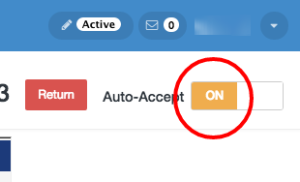
The “Return” button is only for tasks that you do not want to work on. If a task is too challenging, or you don’t have enough time, return it to the queue for someone else to work on. When you are finished with a job, do not hit “Return”.
Hit the Green “Submit” button at the bottom of the task when you are ready to finish the HIT.
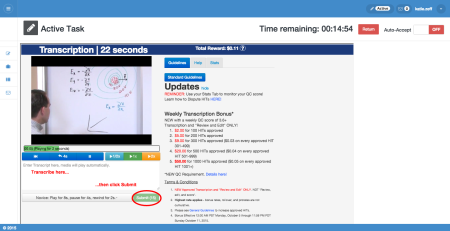
NOTE: All playback functionality will remain unchanged from Mturk. You will still be able to skip, accept or auto-accept tasks. The guidelines, bonus announcements, help and statistics informational box will all remain visible within the player on the right side of the HIT.
Interface: Getting Help
Use shortcuts, find your Job ID, and monitor your scores!
IMPORTANT: When you need help from the CrowdSurf Support team, you need to provide your worker Id, the job Id, and a screen recording of the problem. The Job ID is always available on the bottom right of the “Help” tab of every task.
If you ever need help, email support@crowdsurfwork.com with your worker ID, your Job ID, and a screen recording.
You can also set your play back preferences at the bottom of the Transcription Box, as well as send important feedback about broken jobs directly to the CrowdSurf Support Team.
Please only use the feedback button if you are experiencing technical issues, and remember to include your browser, operating system, and email when you send feedback!
Be sure to utilize the Guidelines, Help, and Stats Tab to search the General Guidelines, check keyboard shortcuts, get the Job Id, and monitor your QC score.
New Navigation Bar
The CrowdSurfWork Platform isn’t limited to just transcription tasks! You can also view your qualifications, access feedback on your Work History Dashboard, and receive messages from the CrowdSurf team.
- Tasks – Locate queues that you are qualified to work and log in.
- Dashboard – View your Work History, your Work Feedback, and Worker ID
- Qualifications – View your active work qualifications and scores
- Messages – Access any messages from CrowdSurf Support regarding work, qualifications, promotions, etc.
Feedback
You can find your Work History, payment, and feedback information under the *Dashboard Tab” in the CrowdSurfWork Platform.

To view your Transcription Feedback from reviewers, just click on the QC score to open up the review interface. Each row is a different HIT. Each HIT with a number was scored by a reviewer, a CrowdSurfer just like you!
We recommend you review your feedback daily to help you be as successful as possible on CrowdSurf HITs.
Messages
Messages from CrowdSurf Support will be located under the “Messages” tab.
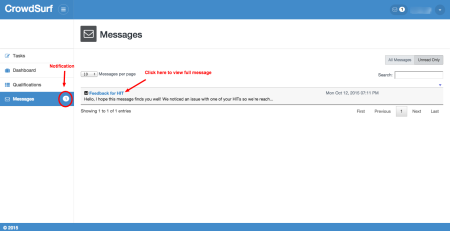
CrowdSurf Support will send you feedback, promotion invitations, and other important information via your CrowdSurfWork messages tab and via your email.
That’s it for now!
This concludes our CrowdSurfWork Platform instructions. As always, if you have further questions for us, please do not hesitate to email us.
We look forward to a continued partnership with you and many more exciting upgrades to the CrowdSurfWork platform!
Best,
The CrowdSurf Support Team